Key Design Decisions
Designing and applying Process Control Manager to an OneStream Application has a prerequisite of a strong understanding of OneStream’s Workflow. It is highly recommended to review the OneStream Design and Reference Guide Chapter 2: Workflow Guides and Chapter 8: Workflow prior to implementing the Process Control Manager. There is also advanced Workflow content on OneStream Academy. Key concepts to understand include:
-
Workflow Profile structure and relationship with Cubes
-
Workflow Tasks as assigned via the Workflow Name property, especially those that contain a Certify or Workspace Task
-
Entity assignment to Workflow Profiles
-
Relationship between Workflow Profiles and Origin members (i.e. Import, Forms, AdjInput) and how these are locked without Process Control Manager
-
Workflow Channels, if being used for phased submission and promotion
-
This Application’s Cube design, which will likely have an impact on PCM design choices:
-
Single or “Monolithic” Cube is the simplest Application design. These typically have one Workflow Profile structure, though that can vary by Scenario Type.
-
“Linked Cubes” is possible via relationships between multiple Entity dimensions into one superset Entity dimension. The “Top” or “Parent” Cube is configured with Cube References to others. Typically, Extensible Dimensionality is deployed with other dimensions, such as Accounts, allowing the Business Unit Cubes to satisfy their management reporting requirements. There is typically one Workflow Profile structure for all Linked Cubes, though that can vary by Scenario Type. This will require additional XFW_PCM_xxx Cubes as well as modifications to the included XFW_PCM Cube.
-
“Exclusive Cubes” are separate Business Unit Cubes that move their data from a Business Unit to a “Parent” Cube typically via Business Rules or the use of Data Management instead of through configured Cube References. Each separate Cube requires its own Workflow Profile structure, though that can vary by Scenario Type.
-
“Specialty Cubes” refers to special data collections outside of the typical Trial Balance or Planning data loads and is typically encompassed with no parent/child relationships between Cubes. Examples are for headcount or budget drivers. These figures might be referenced by other Cubes via Business Rules or Data Management. Each Specialty Cube would have separate Workflow Profile structures. Though possible, it is unlikely for Process Control Manager to be used for these types of collections.
-
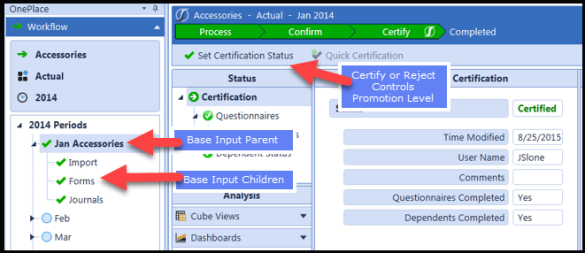
This section will cover the key Process Control Manager solution functionality and related configuration options to help the customer successfully implement Process Control Manager to meet their process control requirements. Having answers to these key process granularity questions before configuring Process Control Manager is highly recommended and will drive the implementation activities. These key decisions will guide which Process Control Manager configurations will be made and where. Some configurations at the Workflow Profile Base Input Parent, Base Input Children or Event Handler Business Rules linked to the Certify Workflow task may be necessary to meet requirements.
Simple Promotion: All Related Entities, Cubes, Origins and No Workflow Channels

The simplest way to add Process Control Manager to an existing Workflow Profile structure or one that is being designed is to automate the promotion and demotion of the Process Level via the Workflow Certification and Rejection processes. This involves applying the provided Event Handler Rules which control the Process Level when promoting and rejecting at either the Base Input Parent or Base Input Child level of a Workflow Profile. If using this method, a promotion or rejection would change the Process Level across all Entities related to the Workflow Profile, the Cube related to this Workflow Profile (or multiple Cubes in an Extensible Dimensionality linked Cube design), all Origin members (if at the Base Input Parent) or related single Origin member (such as Import if placed at that Base Input Child).
Requires a Workflow Name that ends with a Certify Task. The Workflow design could take advantage of the Certify task and the Promote On Certify Process Control Manager Global Option is set to Yes to provide a simple process for data promotion. See sections on Global Options and Event Snippets for configuration details.
Promote or Revise Data by Entity
Is it required to have control at the individual Entity dimension member? Is it desired to limit data changes to specific Entities during the close and it is difficult because multiple entities are assigned to a Workflow?
This is an important design decision because it directly impacts the Workflow structure design of the OneStream application. Workflows can be setup up to manage multiple entities for common Import processes based on common users doing the work or common general ledgers and data source connections. If one entity in a shared Workflow is set to a Process Level that is higher than the user’s current Process Level access, by default that Import process will be blocked for all entities assigned to that Workflow. This is done by design to prevent those Entities that are at a higher Process Level from being updated. There are two options to handle this situation:
-
If multiple Entities are assigned to one Workflow Profile to which revisions are desired, this Workflow Profile can be uncertified or rejected in order to allow for edits to all assigned Entities at the appropriate Process Level. If it is desired for only certain Entities to be available at a certain Process Level for edit out of those potentially multiple Entities assigned, the Administrator can use the Process Status Dashboard to manually adjust the Process Level by individual Entity. If this exception process is acceptable, then this is the suggested implementation and multiple Entities can remain assigned to each Workflow. See Using Process Control Manager Dashboard for Manual Process Level Management.
-
To provide detailed control at the entity with little Administrator intervention, there could be separate Workflow Profiles created for each entity. The Workflow design could take advantage of the Certify step and the Promote On Certify PCM Global Option is set to Yes to provide a simple process for data loaders. See sections on Global Options and Event Snippets for configuration details.
End-user management of the Process Control Level at the Entity level will require promoting the Process Level using a manual Workflow step or using the Promote on Certify option in the Global Options. The manual management step would be included in the Workflow Profile Properties by selecting a Workflow Name type that includes a Workspace step. Then set the Workspace Dashboard Name to refer to the 0_Frame_WorkspaceChild_PCM Dashboard to allow the users to manually maintain the Process Level for their Intersections. Sample Workflow Profile Properties for manual management of the Process Level.
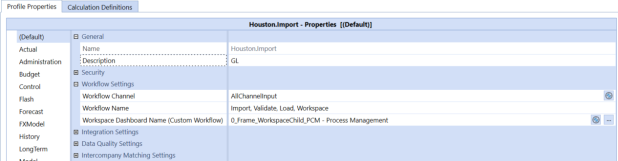
The Promote on Certify option will take advantage of the Default Promote/Reject Level configured in the Process Level Definition Page. Sample Workflow Profile Properties for an automated management of the Process Level when the Promote on Certify option is set to Yes in the Global Options.
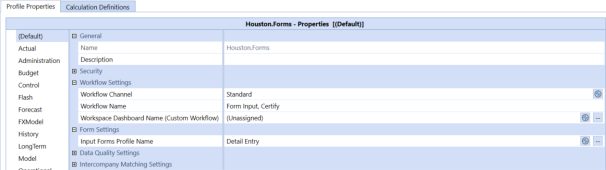
The process for setting up the Process Control Manager Dashboard in the Workflow Workspace page will be discussed later in this document.
Administrators will manage the Process Control Level using the Process Status Page from the Process Control Manager Dashboard found in the XFW Process Control Mgr Admin Dashboard Profile Group. This Dashboard provides features to allow administrators to set the Process Level quickly across Entity dimensions based on the Global Options setting for Multiple Origins and Multiple Workflow Channels for multiple intersections based on the activated Global Options.
Promote by Origin Base Input Child Profile – Import, Forms or Journals
Is it required to have control of when certain data input members in the Origin dimension can be used for loading data? Common reasons for using this level of control would be applications where companies choose to limit when users can import their general ledger trial balance files, input statistical account balances in Forms/Excel, or when users can use Journals to process adjustments during the closing process.
Setting the Multiple Origins configuration property (see Global Options) to Yes will allow the Import, Forms/Excel Add-in/Spreadsheet functionality and Journals input Origins to be secured independently by the Process Control Manager (PCM). Administrators will be able to manage the Process Level for these input channels independently and unlock them when necessary for individual entities without allowing other entities to access a specific input channel.
Managing Process Control Levels at the Origin level will require promoting the Process Level using a manual Workflow step or using the Promote on Certify option in the Global Options:
-
The manual management step would be included in the Base Input Child profile as a Workspace step that calls the 0_Frame_WorkspaceChild_PCM Dashboard to allow the users to manually maintain the Process Level for their intersections.
-
The Promote on Certify option will take advantage of the Default Promote/Reject Level configured in the Process Level Definition Page and included Event Handler Rules.
The process for setting up the Process Control Manager Dashboard in the Workflow Workspace page was discussed in the previous section of this document.
Promote Accounts by Workflow Channels (Phased Submission of Data)
OneStream has built-in support for phased data submissions at the Workflow level using Workflow Channels to bind Account dimension members to Workflow Profiles. Once again, it is best to have an understanding of Workflow Channels from the OneStream Design and Reference Guide before deciding on an approach. If using the phased data submissions concept of promoting certain Accounts by Workflow Origin members, specifically focus on the sections related to the use of Workflow Channels and their use in binding Account members to Workflow Profiles. The PCM solution only controls Accounts with Workflow Channels. The PCM solution does not control UDs with Workflow Channels in this release.
The PCM Solution includes the PCM_AllChannels and PCM_Standard UD3 dimension members. The PCM_Standard member is intended to match the Standard Workflow Channel that is included in all OneStream applications. The PCM_AllChannels UD3 members is used to set the Process Level for all of the UD3 members that are in the OneStream application when the Global Options for Multiple Workflow Channels is set to Yes. The solution treats this UD3 member as a virtual parent for all UD3 members.
This functionality will likely be a more common use of the Process Control Manager (PCM) Solution. Common examples of this use case would be using a Workflow Channel to isolate the trial balance accounts, statistical accounts (not maintained in the general ledger) and other accounts maintained in other external systems (such as head counts in an HR system). Some companies might even break the general ledger trial balance accounts up into detailed Workflow Channels for Intercompany, Income Statement and Balance Sheet accounts to control the access of these accounts on different days of the close process.
It is important to remember that using this level of Workflow Channel control will require that a separate Workflow be created and maintained for each Workflow Channel that is created. If the application requires control down to the individual entities, then separate Workflows need to be created for each Entity/Workflow Channel combination allowing for the most detailed control possible.
An important consideration when building the PCM UD3 XFW_PCM_WorkflowChannels dimension is that once PCM has managed the Process Level for that Workflow Channel, it will be considered to have data in that UD3 member. This means that if you choose not to use this Workflow Channel UD3 member later, the Workflow Channel member cannot be easily deleted as is the case with other members that are storing data. This is a core part of the OneStream auditability functions and data protection. So, a UD3 Workflow Channel member may still be displayed in the PCM Admin Status dashboard even though it may not actively be being used because the Accounts/Workflows that formerly used it are now assigned to a different Workflow Channel. So, the recommended design choice is to start with the minimum number of Workflow Channels that are required and add more if it becomes necessary to provide additional granularity in the PCM control.
Managing Process Control Levels at the Workflow Channel level will require promoting the Process Level using a manual Workflow step or using the Promote on Certify option in Global Options:
-
The manual management step would be included in the Workflow Profile as a Workspace step that refers to the 0_Frame_WorkspaceChild_PCM Dashboard to allow the users to manually maintain the Process Level for their PCM intersections. The process for setting up the Process Control Manager Dashboard in the Workflow Workspace page will be discussed later in the Configuring Workflow section.
-
The Promote on Certify option will take advantage of the Default Promote/Reject Level configured in the Process Level Definition Page. The process for setting up Promote on Certify will be discussed later in the Event Snippets section.
Promote by Exclusive Cubes
Is it required to have control across multiple Cubes because of the use of OneStream “Exclusive Cube” application designs? Companies using these larger applications will find PCM to be an important solution for control of the closing process across their larger organizations. This is a design choice where each Cube is independent of each other, but the “child” Cubes (e.g. individual business unit Cubes) are related to the “parent” Cube (e.g. Group Finance) via Finance Business Rules which copy data. Setting the Exclusive Cubes option to Yes in Global Options and building out the PCM UD1 XFW_PCM_Cubes dimension will give PCM the ability to manage the Extended Dimensionality and Exclusive Cubes.
There is a need to build out the PCM UD1 XFW_PCM_Cubes dimension to add the list of Cubes to be referred to and managed by Process Control Manager (see Package Contents Cubes in this document).
Managing Process Control Levels at the Cube level will require promoting the Process Level using a manual Workflow step or using the Promote on Certify option in the Global Options. The manual management step would be included in the Workflow Profile as a Workspace step that calls the Process Control 0_Frame_WorkspaceChild_PCM Dashboard to allow the users to manually maintain the Process Level for their PCM intersections. The Promote on Certify option will take advantage of the Default Promote/Reject Level configured in the Process Level Definition Page.
The process for setting up the Process Control Manager Dashboard in the Workflow Workspace page will be discussed later in this document.
If using an Extensible Dimensionality or "Linked Cubes" configuration, refer to the section under Create Reference Cubes for more information.
Combinations
Process Control Manager can manage the Process Level using any combination of these Process Manager Intersections discussed above. Managing the Process Level will be easier when using the Workspace Workflow task for combination designs. This can be done at the Parent Level of Base Input to make the management process easier. The manual management step would be included in the Workflow Profile as a Workspace step that calls the Process Control 0_Frame_WorkspaceParent_PCM Dashboard to allow the users to manually maintain the Process Level for their PCM intersections.
The process for setting up the Process Control Manager Dashboard in the Workflow Workspace page will be discussed later in this document.