Parameters
Parameters prompt the user for values that help filter data in the resulting Dashboard. They are not required for Dashboards, but once an administrator learns how to use them, he/she will likely add multiple to the Dashboards. See Using Parameters for more details on how to use Parameters in Dashboards and Cube Views.
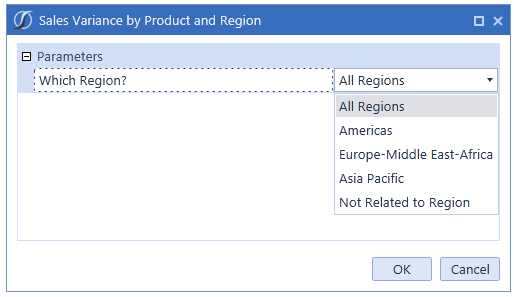
General Parameter Properties
Name
The name of the Parameter.
Description
A quick description of the Parameter.
User Prompt
This is a free form message that will appear to users giving them a specific instruction.
Maintenance Unit
A Parameter is created and then assigned to a Dashboard Maintenance Unit. This cannot be changed once the Parameter is created.
Sort Order
This organizes and puts the Parameters in order.
Below are the different types of Parameters:
Input Value
This Parameter will prompt the user for a value to type in by hand.
Default Value
For the Input Value Parameter, leave the Default Value blank. This will allow a user to manually key in an input value.
Literal Value
A Literal Value Parameter specifies a fixed Parameter value to replace a custom substitution variable name.
Default Value
This will allow a user to manually key in an input value.
Delimited List
This is a list of options that mean something to the user but are associated with Values that are linked back to the Cube.
Default Value
This will allow a user to manually key in an input value.
Display Items (comma delimited)
Enter a personalized comma delimited list from which the user will choose when running this Dashboard.

Value Items (comma delimited)
Enter the options in a comma delimited list as they appear in the application.

NOTE: If a Delimited List Parameter is used in a Cube View or Component Title, surround it in two exclamation points in order to refer to the Display Items and not the Value. (e.g., |!!ParameterName!!|.
Bound List
This is a list of Members created by using a predefined Method Query or entering a specific expression to get the Members wanted in the list.
For example, to list all Entities from a Dimension, enter this Method Query with a Command Type of Member:
{Dimension type}{Dimension name}{Member Filter}{where clause}
Or specifically:
{Entity}{CorpEntities}{E#Root.TreeDescendants}{}
Default Value
This will allow a user to manually key in an input value.
Result Format String Type
Default
This is the default option when creating a Parameter and will follow the formatting set in the Default Value.
Custom
This is the custom option to customize the format string. When Custom is chosen, the Result Custom Format String is enabled.
Result Custom Format String
Specify a Format string for the Parameter's display text based on .NET's String.Format syntax.
For example, if a Parameter's value is Blue and the custom format string is "The color is {0}.", then the display text would be The color is Blue.
Command Type
Method
This Parameter will use a Method Query
SQL
This Parameter will use a SQL Query.
If Method is chosen for Command Type, the following properties are available:
Method Type
See Method Query under Data Adapters for details on these options.
Method Query
The query ran for this Parameter.
Results Table Name
This specifies the name of the resulting table generated when the Data Adapter is run, otherwise it will default with a name of Table.
Display Member
Determines the returned display of the member. Enter the field as Name or Description” to display results as required.
Value Member
Enter the name of the Member as it appears in the application.
If SQL is chosen for Command Type, the following properties become available:
Database Location (If SQL Command Type)
Application
The current OneStream Application database where Stage and financial Cube data resides.
Framework
The connected OneStream Framework database where security and log data reside.
External
Any other database outside of OneStream.
External Database Connection (If External is chosen for Database Location)
If External is the chosen Database Location, select the External Database Connection name here. This list is defined in the OneStream Server Configuration Utility.
SQL Query
The SQL statement ran for this Parameter.
TIP: If the Method Query syntax is unknown while building Parameters, simply leave it blank and click this button  in order to run the Parameter and get a sample set of results. This will reveal what the syntax is and include an example.
in order to run the Parameter and get a sample set of results. This will reveal what the syntax is and include an example.
Member List
This is a list of Members displayed based on a Member Filter for a Dimension.
Default Value
This will allow a user to manually key in an input value.
Display Member
Determines the returned display of the member. Enter the field as “Name”, “Description” or “Name and Description” to display results as required.
Cube
The name of the Cube containing the list of Members. Click  and begin typing the name of the Cube in the blank field. As the first few letters are typed, the names are filtered making it easier to find and select the one desired. Once the Cube is selected, click CTRL and Double Click. This will enter the correct name into the appropriate field.
and begin typing the name of the Cube in the blank field. As the first few letters are typed, the names are filtered making it easier to find and select the one desired. Once the Cube is selected, click CTRL and Double Click. This will enter the correct name into the appropriate field.
Dimension Type
The Dimension Type containing the list of Members. e.g., Entity or Account
Dimension
The name of the Dimension containing the list of Members. Click  and begin typing the name of the Dimension in the blank field. As the first few letters are typed, the names are filtered making it easier to find and select the one desired. If the name of the Dimension is unknown, expand the correct Dimension Type, and scroll through the list. Once the Dimension is selected, click CTRL and Double Click. This will enter the correct name into the appropriate field.
and begin typing the name of the Dimension in the blank field. As the first few letters are typed, the names are filtered making it easier to find and select the one desired. If the name of the Dimension is unknown, expand the correct Dimension Type, and scroll through the list. Once the Dimension is selected, click CTRL and Double Click. This will enter the correct name into the appropriate field.
Member Filter
Enter a Member Filter here to determine what is seen in the Parameter.
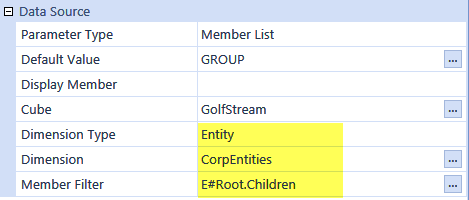
Member Dialog
This is a list of Members displayed in a Dimension hierarchy based on the Member Filter for the Dimension. See Member List for property definitions.
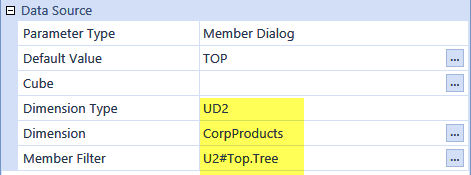
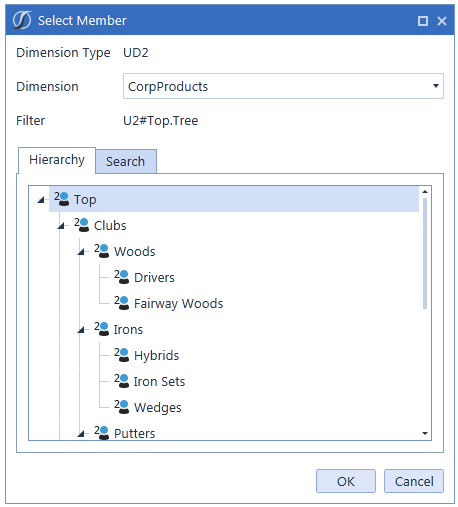
TIP: Dashboard-based Parameters are very similar to those used by Forms. if a Form is run and it references a Parameter by name and the name cannot be found in that Form Template, it will look for a parameter of the same name under Dashboard Parameters and use it. If a Dashboard Parameter was already created, it can be used for Dashboards and Forms.