Getting Started with the Excel Add-In
OneStream is integrated with Microsoft Excel and can be used for ad hoc querying/reporting, analysis, data entry, and formatted reports. Excel can also be used with Cube Views.
With the Add-In, you can:
-
Change point-of-view, interact with Forms, assign Cube Views, drill through to source data and update Workflow status.
-
Use retrieve functions for ad-hoc reporting and analysis.
-
Eliminate risk and duplication with standardized and centralized spreadsheet controls.
-
Safely edit, update, and analyze data.
-
Dynamically update spreadsheets when metadata changes
-
Sheet based calculations remain, even when rows or columns are added.
-
You can enter formulas in the Cube View and retain formulas while making changes to the sheet or workbook.
-
Include multiple Cube View results in the same Excel sheet.
Log on
-
Click Logon.
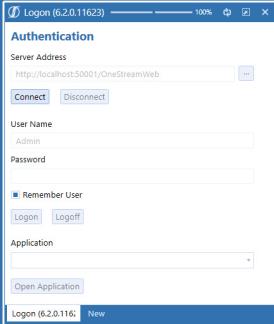
-
In the Server Address field Click
 to add or select the URL for the server. The Manage Connections window opens.
to add or select the URL for the server. The Manage Connections window opens.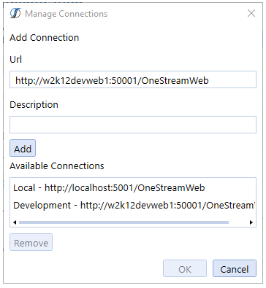
NOTE: If you use the External Provider Sign In, the following Authentication window opens.
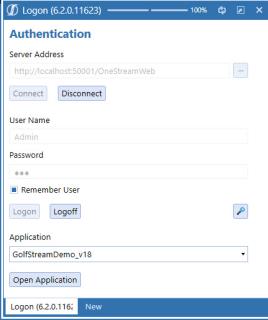
-
Enter the URL of the server and a description in the Description field.
-
Click Add to include the list of Available Connections.
-
Select and click OK.
NOTE: After connections have been added, they will be visible in the list.
-
Click Connect to authenticate the server.
-
Enter the User Name and Password.
-
Click Logon and then in the Application field, click the arrow and select the Application.
-
Click Open Application to finish.
Updating the Excel Add-In
If using the OneStream Windows App version, the Excel version is updated using the Client Updater. See Client Updater in Application Tools for more information.
If using OneStream and the Excel Add-In needs to be updated, the executable file will need to be
un-installed and re-installed. See Installing the Excel Add-In Client Package in Installation and Configuration in the Installation and Configuration Guide for more information.
Launching Excel Documents
There are three ways to launch Excel documents:
-
Documents can be found in the OnePlace tab in the Navigation Pane. There are Public and User-based documents at the Application and System level. You can load and launch Excel templates.
-
Forms In Workflow, can have an optional Excel template attached that you can launch when you’re filling out data. This can be an alternate method to do analysis or enter values.
-
Data Attachments can be linked to either a single cell or an entire Data Unit and contain text and file attachments. A reader of the comment can launch attachments.